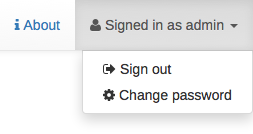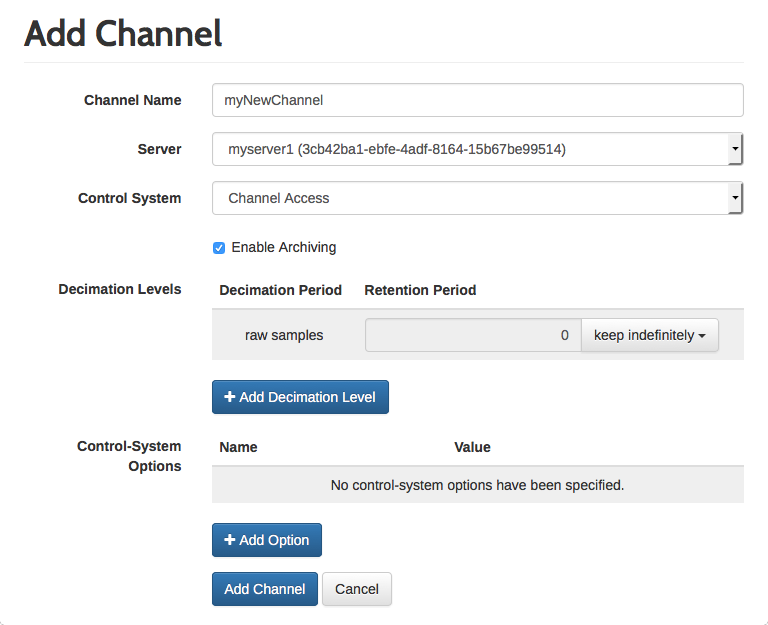The administrative user interface (UI) is provided in form of a
web UI.
It is available for each Cassandra PV Archiver server and
(if the port
has not been changed manually) can be accessed at
http://myserver.example.com:4812/
.
The administrative UI is the main point for monitoring the operation of the Cassandra PV Archiver cluster and configuring archived channels. Unlike the server’s configuration file (see Section 3, “Server configuration” ), which usually is only setup once and then rarely changes, the admin UI is used for regular configuration tasks like adding, modifying, and removing channels. All these configuration changes take effect immediately and do not require a restart of the Cassandra PV Archiver server. All channels can be configured through the UIs of all Cassandra PV Archiver servers, regardless of which server actually archives the respective channel.
For all functions of the administrative UI to work correctly, JavaScript has to be enabled in the browser. Due to the extensive use of JavaScript, CSS 3, and web fonts, only fairly modern versions of most browsers are supported. In particular, Microsoft Internet Explorer is only supported starting with version 11.
The UI is divided into four sections which can be acccessed through the navigation bar at the top of the UI (see Figure III.1, “Administrative UI navigation bar (full screen size) ” ). On very narrow screens (e.g. on smartphones), the navigation bar is hidden and has to be opened by pressing the button with the three horizontal bars (see Figure III.2, “Administrative UI navigation bar (small screens)” ).
The dashboard provides an overview of the Cassandra PV archiver server and cluster status. The server status is the only part of the administrative UI that is actually different on each of the servers. When logged in with administrative privileges, the UI has the option to remove servers from the cluster view when they have been offline for some time.
The channels section is the section through which the status of archived channels can be monitored and through which their configuration can be changed. This section is discussed in more detail in Section 4.2, “Managing channels” . The about section provides information about which version of the Cassandra PV Archiver server is running. Finally, the sign in section allows for signing in to the UI in order to show elements that require administrative privileges. In general, all actions that change the configuration require administrative privileges, while all functions that do not affect the Cassandra PV Archiver server’s operation can be used without having to sign in. When the user is already signed in, the current username and the option to sign out are displayed instead of the sign in button.
When signing in to the administrative UI, one has to specify a
username and a password.
The Cassandra PV Archiver server
automatically creates an
administrative user with the username
admin
and the
password
admin
(case sensitive).
After having signed in for the first time,
the password can be changed
by selecting the corresponding link
from the menu that opens when
clicking on the username in the
navigation bar (see
Figure III.3, “Changing the password”
).
The credentials are stored in the Cassandra database, so signing in and changing the password is only possible while the server is connected to the Cassandra cluster.
The channels section of the administrative UI provides functions for monitoring and configuring channels. There are two different views how channels can be displayed. The “All Channels” view shows all channels that exist in the whole cluster. The other view is opened by selecting a specific server and only shows the channels that are hosted by that server. While mostly these two views provide the same functionality, there are two fundamental differences:
The “All Servers” view displays all channels for the whole cluster. For this reason, it does not display the status of each channel. The status of a channel is only known by its server and collecting the status of all channels could take a very long time when there are many servers. For this reason, the status of a channel is only displayed in the per-server view or when selecting a specific channel.
The other difference concerns the import and export of configuration files. Configuration files always contain the channels managed by a certain server. For this reason, the import and export functions are only available from the per-server view.
A channel can be added by clicking on the button displayed above the channel list. This button is only shown when the user is signed in and has administrative privileges. When adding a channel, a number of options can be specified, a few of them being mandatory (see Figure III.4, “Add channel view” ).
The channel name is mandatory and specifies the name under which the channel is going to be identified in the cluster. For this reason, the channel name has to be unique within the whole cluster. Typically, the channel name is also the name that is used by the control-system support when trying to monitor the corresponding process variable. However, some control-system supports may choose to specify this information separately.
Selecting a server that hosts the channel is also mandatory. This means that this server is responsible for managing the channel, starting the control-system support and initializing it with the channel’s configuration when the server goes online. When opening the “Add Channel” view from the per-server view, this option is already set to point to the respective server. When opening it from the “All Channels” view, the server has to be selected.
The “Control System” option is mandatory and specifies the control-system support for the channel. Unlike all other options, this option cannot be changed after creating the channel and is fixed until the channel is deleted (also deleting all samples that have been archived for the channel). The reason for this restriction is that the format of the archived data depends on the control-system support and there is no generic way how data archived by one control-system support could be converted to the format required by another control-system support.
The “Enable Archiving” flag is enabled by default. This means that the control-system support for the channel is initialized when the server hosting the channel goes online. When disabling this option, the control-system support is not started, but apart from this the channel can be used like any other channel. In particular, decimated samples (if configured) are still being generated and the archived samples can be accessed. Disabling archiving is useful when a channel is not used any longer (for example because the corresponding process variable has been removed from the control-system), but its data might still be useful for historic purposes. As long as archiving is disabled, no new samples are going to be archived for the channel, even if the corresponding process variable still exists and is active.
The “Decimation Levels” section of the “Add Channel” view defines which decimation levels exist and how long their retention period is. Please refer to Chapter I, Overview of Cassandra PV Archiver , Section 3, “Decimated samples” for an introduction to the concept of decimation levels. The retention period specifies how long samples are kept before they are deleted. A sample is deleted when the difference between its time stamp and the time stamp of the newest sample that exists in the same decimation level is greater than the specified time period. As only complete sample buckets are deleted, a sample might actually be kept a bit longer than the specified amount of time.
A retention period of zero specifies that samples in the respective decimation level are supposed to be kept indefinitely. Each decimation level must have a retention period that is greater than or equal to the retention period of all decimation levels with a shorter decimation period. This also means that the retention period of all decimation levels has to be greater than or equal to the retention period of the raw samples. As a retention period of zero specifies indefinite retention, it is considered greater than all other retention periods.
The “Control-System Options” sections of the “Add Channel” view allows for specifying configuration options that are passed to the control-system support as-is. Control-system options are not verified except for checking that each control-system option is only specified once. However, specifying a control-system option that is not supported by the corresponding control-system support or specifying an invalid value for a supported option can result in the control-system support reporting an error when the channel is initialized. In this case, the channel is put into an error state and archiving is disabled until the configuration is fixed.
As the support for control-system options entirely depends on the respective control-system support, please refer to the control-system support’s documentation for a list of supported options. The documentation for the Channel Access control-system support can be found in Appendix D, Channel Access control-system support .
After clicking the administrative UI verifies that the specified options are valid. If there is an error, the “Add Channel” view is shown again with the problematic fields being marked. Otherwise, the channel is added immediately and the details view for the newly created channel is shown.
A channel’s configuration and status can be inspected by clicking on the channel name in the channel list. In addition to the channel’s configuration some status information is shown. Which information is shown depends on the channel’s state.
Typically, the channel’s state (OK, Disabled, Disconnected, or Error) is shown. If the channel is in the error state, an error message is shown too. In addition to that, the number of samples that have been dropped, that skipped back in time, and that have been written is shown. These numbers are counted since the last time the channel has been initialized. A channel is initialized when its server goes online and when its configuration is changed.
The number of samples dropped is the number of samples that were queued by the control-system support for archiving, but actually were not written to the archive because there was an overflow of the queue. Samples are queued for up to thirty seconds. After this time, they are removed from the queue when new samples arrive. This mechanism helps to avoid a denial of service due to unbounded memory consumption when a control-system support constantly queues samples more quickly they can be written. This number might be non-zero due to load peaks, in particular during server startup. However, when it grows constantly, this is an indication that the control-system supports writes too many samples and either the sample rate should be reduced or the server load should be reduced by archiving fewer channels on this server (and possibly increasing the number of database servers).
The number of samples that skipped back in time typcially is very small. It counts the number of samples that were queued by the control-system support for archiving, but actually were not written because they had a time stamp less than or equal to the time stamp of the most recent sample. Such a situation typically occurs when a channel is initialized and the control-system support tries to archive a sample that has already been received before. A similar situation can occur when the control-system support loses its connection to the underlying control-system and reestablishes it later. When this number grows constantly, it can indicate a problem with the clock that is used for the sample’s time-stamp.
The number of samples written is exactly what the name suggests. It counts the samples that have actually been successfully written to the database.
When signed in with administrative privileges, the channel details view also provides buttons for modifying the channel’s configuration These buttons are shown at the top of the view, above the channel’s status.
After adding a channel, its configuration can be changed. In order to change the configuration, one first opens the channel’s details view and then clicks on the button. Modifying a channel’s configuration requires administrative privileges.
The “Edit Channel” view is very similar to the “Add Channel” view , the main difference being that the channel name, the server, and the control-system cannot be changed. A channel can be moved to a different server and its name can be changed, but these actions cannot be triggered from the “Edit Channel” view, but are handled separately . A channel’s control-system must be specified when adding the channel and cannot be changed later.
Care should be taken when modifying retention periods: When decreasing the retention period of a decimation level (or the raw samples), samples that are older than the time specified by the new retention period might get deleted immediately. The deletion of old samples happens asynchronously, so there is a small chance that samples might be retained for a short moment before actually being deleted, but one cannot rely on that.
When removing a decimation level, the corresponding samples are deleted immediately and cannot be recovered. When the decimation level is added back later, the decimated samples have to be generated again. When the decimation level of the samples used as the source for generating the decimated samples has a shorter retention period than the decimation leve that has been removed and readded, it is possible that not all decimated samples can be generated again and thus data is lost unrecoverably.
When changing a channel’s configuration, archiving of the channel has to be stopped for a short amount of time in order to apply the configuration changes. This happens automatically and typically takes less than a second.
When a channel is not needed any longer, it can be removed from the archive. Removing a channel results in the immediate deletion of all its data (including all samples). When a channel should not be archived any longer, but the existing data should be kept, the channel should not be removed, but it should only be disabled. A channel can be disabled by editing its configuration .
In order to remove a channel, one first has to go to the channel’s details view . In the details view, one can click on the button, and after confirming that the channel should in fact be removed, the channel and all its data are deleted immediately.
Removing a channel requires administrative privileges.
It is possible to move a channel to a different server and to rename an existing channel. Both functions are available from the channel’s details view .
For moving a channel, one clicks on the button and after selecting the server to which the channel shall be moved, it is shutdown and on the old server and brought back up on the new one. In order to compensate for potential clock skew between different servers, archiving for the channel has to be disabled for some time, but this should typically not take longer than 30 seconds.
For renaming a channel, one clicks on the button and enters the new name for the channel. The new name must be a name that is not already used for a different channel. After entering the name and confirming, the channel is renamed. Renaming the channel involves copying some meta-data, which might take a few seconds. Archiving is disabled while the rename operation is in progress and is automatically started again once the operation has finished.
Moving or renaming a channel requires administrative privileges.
When adding or modifying a large number of channels at the same time, the import function can be useful because it allows for using external scripts for generating a configuration file that can then be imported into the Cassandra PV Archiver.
The import function can be accessed by clicking on the button in the channels overview. The button is only available in the per-server view, not in the “All Channels” view. The reason is that the configuration format does not allow for specifying a server for each channel and thus the server needs to be specified for all channels when importing the file.
The configuration file has to be supplied in an XML format.
The XML namespace URI for the channel configuration is
http://www.aquenos.com/2016/xmlns/cassandra-pv-archiver-configuration
and the format is specified by an
XML Schema file
.
When importing a configuration file, one can specify which kind of actions should be taken. One can choose to add channels that exist in the configuration file, but do not yet exist in the Cassandra PV Archiver configuration. One can also choose to update channels that already exist, but have a different configuration in the configuration file. Finally, one can choose to remove channels that exist in the server’s configuration, but not in the configuration file. The last option is particularly dangerous because it results in channels being removed unrecoverably without further confirmation.
If a channel that is specified in the configuration file already exists, but is managed by a different server or uses a different control-system support, it is not touched. A channel’s control-system support cannot be changed and moving a channel to a different server is only supported through the explicit move function .
Importing channel configurations requires administrative privileges.
The configuration of all channels managed by a server can be exported into a configuration file. This is mainly useful for using such a file as a template for generating a configuration file that can then be used with the import function . However, it might also be useful to save a certain configuration state outside of the database in case one want to return to this configuration at a later point in time.
In order to export the current configuration, one has to go the channels overview. The export function is only available from the per-server view, not the “All Channels” view. In the channels overview, one has to click on the button. This results in an XML file being generated that can then be saved to the user’s hard disk. The generated file conforms to the format that is required by the import function .